Not feeling great
Working upstairs in lonely room
outside the window pathetic gloom
lends me the feeling my misery friend
I cannot wait until day's end.
Nothing to do, nowhere to go
it's not too common I feel this low.
Full of ideas and hobbies, too
but not today, I just can't do.
I need to go and see the faces
but of all the common, usual places
bookstore seems empty, the books are dull
gym is revolting, I hate them all!
My desk
This is my desk by the window upstairs, from here I have a nice view on my garden.
I love the things that have the old quality in them. Both the desk and the chair I got for Goodwill store for few dollars. The are scratched, but I like them that way, they have the age and quality that Japanese call Wabi-Sabi. The Apple computer adds a nice contrast on top.
Crew
The interesting thing is that as much as I always want to sail, I have hard time getting people to go.
Swaging wires
In the photo, you can see me tightening the bolts of the swaying tool to crimp down the sleeves on the wire loop.
I did all 3 halyards that raise the sails this way. The process is very simple, really. After I crimped the excess wire, I cut it using a grinder with a cut-off wheel. This way, I am assured that it will be flush. To assure that I don't cut the wrong wire, I put a piece of steel sheet between the wires.and tales very little space.
Setting Environment Variables on Mac
# User specific Terminal config if [ -n "$PS1" ]; then PS1='\u@\h:\w \$ '; fi shopt -s checkwinsize echo ~/.bash_profile export PATH=$PATH:/usr/local/bin ####### JAVA DEV ####### export JAVA_HOME=/Library/Java/Home/ export PATH=$PATH:$JAVA_HOME/bin2. Save .bash_profile under main user directory in the HD. 3. Restart your terminal window. 4. Verify in the terminal that you have the correct path for the env var. you just set up:
echo $JAVA_HOME
Setting Environment Variables on Mac
# User specific Terminal config if [ -n "$PS1" ]; then PS1='\u@\h:\w \$ '; fi shopt -s checkwinsize echo ~/.bash_profile export PATH=$PATH:/usr/local/bin ####### JAVA DEV ####### export JAVA_HOME=/Library/Java/Home/ export PATH=$PATH:$JAVA_HOME/bin2. Save .bash_profile under main user directory in the HD. 3. Restart your terminal window. 4. Verify in the terminal that you have the correct path for the env var. you just set up:
echo $JAVA_HOME
Runner's joy
Gone! You gloomy days of old!
Sunset paints flowers of gold
On running path I cross
sun, a lovely rose,
bridge to happier time
verses want to rhyme,
birds to sing a song,
run's sweet and long.
Forest half aslep,
pace I want to keep,
yet I stoped and gazed
place got me amazed.
Night is falling fast
memories that last.
GWT: convert database objects to DTO object
public class MyServiceImpl extends HibernateRemoteService implements MyService, { public MServiceImpl() { XmlBeanFactory xml = ApplicationContextFactory.getXmlBeanFactoryInstance(); setBeanManager((HibernateBeanManager) xml.getBean("hibernateBeanManager")); myDao = (MyDao) xml.getBean("myDao"); } private MyDao myDao; public ListCreate a method as follows:fetchAll() { List myList = organizationDao.fetchAll(); List dtos = ConvertToDTO.clone MyObject ListToDTO(getBeanManager(), myList); return dtos; } }
public static ListAt this point you can make a call from the front end to the Asynchronous method to call the service implementation. This will allow you to get a DTO objects that are converted from the back end.cloneMyObjectListToDTO(HibernateBeanManager beanManager, List myList) { List< MyObjectDTO > dtos = new ArrayList< MyObjectDTO >(); for (MyObject obj : myList) { MyObjectDTO organization = (MyObjectDTO) beanManager.clone(org1); dtos.add(organization); } return dtos; }
GWT: convert database objects to DTO object
public class MyServiceImpl extends HibernateRemoteService implements MyService, { public MServiceImpl() { XmlBeanFactory xml = ApplicationContextFactory.getXmlBeanFactoryInstance(); setBeanManager((HibernateBeanManager) xml.getBean("hibernateBeanManager")); myDao = (MyDao) xml.getBean("myDao"); } private MyDao myDao; public ListCreate a method as follows:fetchAll() { List myList = organizationDao.fetchAll(); List dtos = ConvertToDTO.clone MyObject ListToDTO(getBeanManager(), myList); return dtos; } }
public static ListAt this point you can make a call from the front end to the Asynchronous method to call the service implementation. This will allow you to get a DTO objects that are converted from the back end.cloneMyObjectListToDTO(HibernateBeanManager beanManager, List myList) { List< MyObjectDTO > dtos = new ArrayList< MyObjectDTO >(); for (MyObject obj : myList) { MyObjectDTO organization = (MyObjectDTO) beanManager.clone(org1); dtos.add(organization); } return dtos; }
My lonely quest
Late, after midnight
Failed evening's plight
This lonely quest
Came now to rest
No rest for me
No sign from thee
Alone in bed
Single, yet wed
It's jester's jest
My lonely quest
I'm here for thee
No one for me
So many years
And no one cares
My lonely quest
It's time to rest
I swear tonight
With all my might
My heart is right
My soul is right
I keep repeating
My heart is beating
I did my best
How can you rest?
"Runner" software for iPhone GPS
Yesterday night, I was evaluating a new iPhone software for runners.
The program works very well, here are the highlights:
- start your music BEFORE you start running and it will keep on playing in the background
- select the distance (3 mile, etc), or time you want to run
- keeps track of your current speed,
- keeps track of your average speed,
- calories burned for your weight and distance (about 120 kcal per mile)
- routes the path you have run on the map
- keeps history of all of that
"Runner" software for iPhone GPS
Yesterday night, I was evaluating a new iPhone software for runners.
The program works very well, here are the highlights:
- start your music BEFORE you start running and it will keep on playing in the background
- select the distance (3 mile, etc), or time you want to run
- keeps track of your current speed,
- keeps track of your average speed,
- calories burned for your weight and distance (about 120 kcal per mile)
- routes the path you have run on the map
- keeps history of all of that
"Runner" software for iPhone GPS
Yesterday night, I was evaluating a new iPhone software for runners.
The program works very well, here are the highlights:
- start your music BEFORE you start running and it will keep on playing in the background
- select the distance (3 mile, etc), or time you want to run
- keeps track of your current speed,
- keeps track of your average speed,
- calories burned for your weight and distance (about 120 kcal per mile)
- routes the path you have run on the map
- keeps history of all of that
Run 3 miles
The feeling of the run, morning phisical effort, peaceful feeling of passing the quiet neighborhoods and the green views of Florida made me happy. The exhausted feeling, the sweat touch and smell and the shower
afterwards reminded me of my happy memories.
New engine for Lil Walkabout - Johnson 9.9hp
I forgot to post this picture before, but here is the new engine Johnson 9.9 hp.
I have installed the high-thrust propeller on it to help move the heavy boat. The boat has 3,000 pounds of lead in the keel.
The high-thrust propeller and the relatively small engine will not get me anywhere fast.
One day I had to get out of the marina in a very tall northern waves and the engine had no problem.
Turning on colored coding in Eclipse
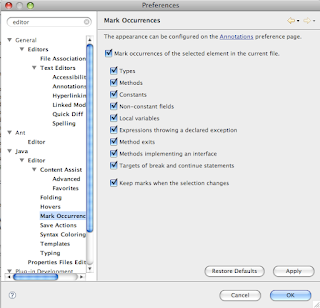 It is exteremly helpful to have color coding turned on in your development environment. In Eclipse you can turn on this color coding option in order to have modifiers, variable names, etc display in a common color, this will help you quickly identify how the code is used. To do this follow below steps:
In Eclipse menu -> Preferences option -> type "Editor" in the search text box -> Mark occurrences -> check all check boxes shown in picture below.
It is exteremly helpful to have color coding turned on in your development environment. In Eclipse you can turn on this color coding option in order to have modifiers, variable names, etc display in a common color, this will help you quickly identify how the code is used. To do this follow below steps:
In Eclipse menu -> Preferences option -> type "Editor" in the search text box -> Mark occurrences -> check all check boxes shown in picture below.
Turning on colored coding in Eclipse
 It is exteremly helpful to have color coding turned on in your development environment. In Eclipse you can turn on this color coding option in order to have modifiers, variable names, etc display in a common color, this will help you quickly identify how the code is used. To do this follow below steps: In Eclipse menu -> Preferences option -> type "Editor" in the search text box -> Mark occurrences -> check all check boxes shown in picture below.
It is exteremly helpful to have color coding turned on in your development environment. In Eclipse you can turn on this color coding option in order to have modifiers, variable names, etc display in a common color, this will help you quickly identify how the code is used. To do this follow below steps: In Eclipse menu -> Preferences option -> type "Editor" in the search text box -> Mark occurrences -> check all check boxes shown in picture below.
Technology and Determination
Origins by Richard E. Leakey
We created a lot of powerful technologies.. atomic bombs, fighter planes, satellites, bio, and chemical weapons, but if you think of it, they are mostly useless, the MOST far-reaching and POWERFUL weapon is INFORMATION and the World Wide Web.
Do we have the determination to make good use of it?
Technology and Determination
exhausted
I am neither, but I think it would be live untrue record if I only wrote about the highlights of my life.
I have been told that men should not be sensitive, it's not welcome, but the truth is that despite the fact that we act strong, we get affected all the same.
So what bothers me? I am exhausted, beat down to the core of my soul.
Today, while talking to my sister and brother-in-law I realized that I have hard time composing simple sentences together. I took an afternoon nap after the flight from Chicago to Florida, a power swim
in the pool, and I was still tired mentally.
Now, I lay down and think. Am I just tired, or is it something serious? Maybe brain tumor (seriously) that soon will leave me a veggie, or dead? Headaches, feeling week day-after-day, hard time
thinking straight... Maybe I am just being tired after all.
I finished a book today about a great sailor Pete Goss. I almost cried on the airplane.
In my mind I single-handed race an empty southern ocean with cold wind in my face, constant beating, steep choppy waves and occasional iceberg, lurking to sink me here and there. No time to rest, no place
to rest, no one to talk to.
One day I hope to find my own sanity and peace again, to go to the blue lagoon with the sandy beach, the feeling which I am missing so much now.
Quote - persistence
Talent will not: nothing is more common than unsuccessful men with talent.
Genius will not: unrewarded genius is almost a proverb.
Education will not: the world is full of educated derelicts.
Persistence and determination alone are omnipotent.
Chay Blyth, sailor
Close to the wind
But I had to go, I knew that.
The decision had been made for me a long time ago by a tradition of
the sea.
Pete Goss
Persistence
Talent will not: nothing is more common than unsuccessful men with talent.
Genius will not: unrewarded genius is almost a proverb.
Education will not: the world is full of educated derelicts.
Persistence and determination alone are omnipotent.
Chay Blyth, sailor
Quote
IT IS BECAUSE WE DO NOT DARE THAT THEY ARE DIFFICULT.
SENECA
Determine linking to your website
link:YOUR_SITE.COM
Determine linking to your website
link:YOUR_SITE.COM
Setting up a new GWT project - part 2
- Add css and images directories for later styling
- Main.gwt.xml
- Main.html
<script language='javascript' src='com.taktico.Main.nocache.js' type="text/javascript">
- Main.java
package com.taktico.client;
import com.google.gwt.core.client.EntryPoint;
import com.google.gwt.user.client.Window;
import com.google.gwt.user.client.ui.Label;
import com.google.gwt.user.client.ui.RootPanel;
/** @author Uki D. Lucas */
public class Main implements EntryPoint
{
public Main()
{
RootPanel.get("page").add(new Label("GWT! 1"));
}
public void onModuleLoad()
{
RootPanel.get("page").add(new Label("GWT! 2"));
Window.alert("done loading!");
}
}
Setting up a new GWT project - part 2
- Add css and images directories for later styling
- Main.gwt.xml
- Main.html
<script language='javascript' src='com.taktico.Main.nocache.js' type="text/javascript">
- Main.java
package com.taktico.client;
import com.google.gwt.core.client.EntryPoint;
import com.google.gwt.user.client.Window;
import com.google.gwt.user.client.ui.Label;
import com.google.gwt.user.client.ui.RootPanel;
/** @author Uki D. Lucas */
public class Main implements EntryPoint
{
public Main()
{
RootPanel.get("page").add(new Label("GWT! 1"));
}
public void onModuleLoad()
{
RootPanel.get("page").add(new Label("GWT! 2"));
Window.alert("done loading!");
}
}
Setting up a new GWT project - part 1
- Create a new Java project in Eclipse
- Create Maven2 pom.xml with all dependencies you may need
- Ant build.xml file:
<target name="war" depends="clean">
<echo>Maven Executable: ${MAVEN_EXEC}echo>
<exec taskname="mvn war" dir="${basedir}"
executable="${MAVEN_EXEC}">
<arg line="clean compile war:war -Dtarget=${TARGET}" />
exec>
<delete file=".\\target\\csd.war" />
target>
name="gwt_shell" depends="war"> <echo>GWT: starting hosted (dev)echo>
<java taskname="GWT hosted" classpathref="class_path"
classname="com.google.gwt.dev.GWTShell" fork="true"
maxmemory="512m">
<jvmarg line="-verbose ${JVM_ARG_START}" />
<arg line="-out www com.taktico.Main/Main.html" />
java>
target>
<target name="gwt_compile_to_js" depends="war">
<java taskname="GWT compile" classpathref="class_path"
classname="com.google.gwt.dev.GWTCompiler" fork="true"
maxmemory="512m">
<jvmarg line="-verbose ${JVM_ARG_START}" />
<arg line="-logLevel WARN -out www com.taktico.Main" />
java>
target>
- Properties file in src/main/resources (uki.properties)
DEPLOY_DIR = /usr/local/tomcat/webapps/csd/
GWT_HOME=/opt/gwt/gwt-mac-1.5.1/
JVM_ARG_START = -XstartOnFirstThread
MAVEN_EXEC=/opt/maven/apache-maven-2.0.9/bin/mvn
- Add src/com/taktico/public/Main.html
- Add src/com/taktico/Main.gwt.xml
Setting up a new GWT project - part 1
- Create a new Java project in Eclipse
- Create Maven2 pom.xml with all dependencies you may need
- Ant build.xml file:
<target name="war" depends="clean">
<echo>Maven Executable: ${MAVEN_EXEC}echo>
<exec taskname="mvn war" dir="${basedir}"
executable="${MAVEN_EXEC}">
<arg line="clean compile war:war -Dtarget=${TARGET}" />
exec>
<delete file=".\\target\\csd.war" />
target>
name="gwt_shell" depends="war"> <echo>GWT: starting hosted (dev)echo>
<java taskname="GWT hosted" classpathref="class_path"
classname="com.google.gwt.dev.GWTShell" fork="true"
maxmemory="512m">
<jvmarg line="-verbose ${JVM_ARG_START}" />
<arg line="-out www com.taktico.Main/Main.html" />
java>
target>
<target name="gwt_compile_to_js" depends="war">
<java taskname="GWT compile" classpathref="class_path"
classname="com.google.gwt.dev.GWTCompiler" fork="true"
maxmemory="512m">
<jvmarg line="-verbose ${JVM_ARG_START}" />
<arg line="-logLevel WARN -out www com.taktico.Main" />
java>
target>
- Properties file in src/main/resources (uki.properties)
DEPLOY_DIR = /usr/local/tomcat/webapps/csd/
GWT_HOME=/opt/gwt/gwt-mac-1.5.1/
JVM_ARG_START = -XstartOnFirstThread
MAVEN_EXEC=/opt/maven/apache-maven-2.0.9/bin/mvn
- Add src/com/taktico/public/Main.html
- Add src/com/taktico/Main.gwt.xml
Bernard Moitessier's book "Tamata and Alliance"
I had a real "Wow!" moment while finishing Bernard Moitessier's book "Tamata and Alliance".
To make a long (but good) story short, he lost his boat, Joshua, in the storm while in port at Cabo San Lucas, Mexico. Twenty-five other boats were lost that day. After digging in tons of sand and gravel, they excavated the boat on the beach and found out that despite the total loss of mast, rigging, and rudder, the 21-year-old steel hull was intact and watertight and was afloat the same day.
This is the first lesson I have learned, if I ever go to the big blue Pacific for some serious time, I will make sure to have a "tank" of a boat made of steel with a full-length keel that will allow me to the beach and paint the boat in the low tide on the sandy beach anywhere in the world.
Later in the book, his friends build him another boat, Tamata. After buying the steel sheets and welding the boat within weeks according to a design plan, he used telephone poles for the masts, which they smoothed with a simple electric plane!
Now, a cheap boat like that will not win any speed races or beauty contests, but think about it—no super-expensive aluminum masts, just a common-sense setup that has worked for him time and time again around the world throughout his lifetime at sea.
The picture is of a lovely wooden-mast ketch in the Kenosha Harbor.
Swaging the wires
Masthead installed on Lil Walkabout

Art has installed the masthead, which was welded.
George from "Boat Farm" did a very good job machining the aluminum.


Internet Connection Anywhere (or almost)
I love to write blogs from the coffee shops at the bookstore.
There is hardly anything more stimulating for me than watching people
reading books. I try to guess each persons character and interests and
I know many of us do that. The crowds in the airports, malls, or
Starbucks are also interesting, but the people with books are much
better. You get less of the mindless or sleazy types in the bookstore,
yes I am talking about loud and obnoxious sales types. When totally
out luck, I can always glance up to the portraits of the authors in
Barnes & Noble, and smile to my buddy Melville and to my writing
Polish sailor hero, Joseph Conrad.
For last few years I have been using the Hot-Spot WI-FI service for T-
mobile, initially it was great, later it was dropped from Barnes &
Noble booksellers. I could still use it in Starbucks and Borders, but
there are two of the Barnes & Noble stores in my neighborhood and no
Borders, ouch!
Then, a few coincidences directed me to the current solution. I have
seen couple of associates using the laptop cards when internet was too
slow, or not available, I noticed the AT&T $60/month plans while
shopping for the new iPhone, finally after I cancelled a credit card
my T-Mobile service rejected me at the Starbucks.
I have to admit that $60 per month for the card is a lot, twice as
much as my previous WI-FI was. WIth it I still get WI-FI speed at the
coffee shops, but I can go on the sailboat, or the park bench and
still do my things. Time will show if this was a good choice. Since I
have a MacBookPro I opted for ExpressCard card and if you buy
refurbished one, you don't pay nothing for it with 2 year contract.
Mac driver for the Option Wireless GT Ultra Express.
Internet Connection Anywhere (or almost)
I love to write blogs from the coffee shops at the bookstore.
There is hardly anything more stimulating for me than watching people
reading books. I try to guess each persons character and interests and
I know many of us do that. The crowds in the airports, malls, or
Starbucks are also interesting, but the people with books are much
better. You get less of the mindless or sleazy types in the bookstore,
yes I am talking about loud and obnoxious sales types. When totally
out luck, I can always glance up to the portraits of the authors in
Barnes & Noble, and smile to my buddy Melville and to my writing
Polish sailor hero, Joseph Conrad.
For last few years I have been using the Hot-Spot WI-FI service for T-
mobile, initially it was great, later it was dropped from Barnes &
Noble booksellers. I could still use it in Starbucks and Borders, but
there are two of the Barnes & Noble stores in my neighborhood and no
Borders, ouch!
Then, a few coincidences directed me to the current solution. I have
seen couple of associates using the laptop cards when internet was too
slow, or not available, I noticed the AT&T $60/month plans while
shopping for the new iPhone, finally after I cancelled a credit card
my T-Mobile service rejected me at the Starbucks.
I have to admit that $60 per month for the card is a lot, twice as
much as my previous WI-FI was. WIth it I still get WI-FI speed at the
coffee shops, but I can go on the sailboat, or the park bench and
still do my things. Time will show if this was a good choice. Since I
have a MacBookPro I opted for ExpressCard card and if you buy
refurbished one, you don't pay nothing for it with 2 year contract.
Mac driver for the Option Wireless GT Ultra Express.
Internet Connection Anywhere (or almost)
I love to write blogs from the coffee shops at the bookstore.
There is hardly anything more stimulating for me than watching people
reading books. I try to guess each persons character and interests and
I know many of us do that. The crowds in the airports, malls, or
Starbucks are also interesting, but the people with books are much
better. You get less of the mindless or sleazy types in the bookstore,
yes I am talking about loud and obnoxious sales types. When totally
out luck, I can always glance up to the portraits of the authors in
Barnes & Noble, and smile to my buddy Melville and to my writing
Polish sailor hero, Joseph Conrad.
For last few years I have been using the Hot-Spot WI-FI service for T-
mobile, initially it was great, later it was dropped from Barnes &
Noble booksellers. I could still use it in Starbucks and Borders, but
there are two of the Barnes & Noble stores in my neighborhood and no
Borders, ouch!
Then, a few coincidences directed me to the current solution. I have
seen couple of associates using the laptop cards when internet was too
slow, or not available, I noticed the AT&T $60/month plans while
shopping for the new iPhone, finally after I cancelled a credit card
my T-Mobile service rejected me at the Starbucks.
I have to admit that $60 per month for the card is a lot, twice as
much as my previous WI-FI was. WIth it I still get WI-FI speed at the
coffee shops, but I can go on the sailboat, or the park bench and
still do my things. Time will show if this was a good choice. Since I
have a MacBookPro I opted for ExpressCard card and if you buy
refurbished one, you don't pay nothing for it with 2 year contract.
Mac driver for the Option Wireless GT Ultra Express.
Option Wireless: GT Ultra Express Mac Installation
2) Download Mac driver for the Option Wireless GT Ultra Express.
3) Preferences -> Network -> Location (drop-down) -> "GlobeTrotter Connect" -> close this window
4) Open application: "GlobeTrotter Connect" -> Preferences -> 3G/EDGE/GPRS -> enter following:
APN: isp.cingular
5) click blue icon "Connect" -> Elapsed Time should tick...
Unix: passing in params into tomcat from shell
startup.sh -Djive.ws.disabled=false –DjiveHome=Users/zaziz/Documents/workspace/jive/jive-dev/Project/jiveHome Using CATALINA_BASE: /opt/apache-tomcat-6.0.16 Using CATALINA_HOME: /opt/apache-tomcat-6.0.16 Using CATALINA_TMPDIR: /opt/apache-tomcat-6.0.16/temp Using JRE_HOME: /Library/Java/Home/
Unix: passing in params into tomcat from shell
startup.sh -Djive.ws.disabled=false –DjiveHome=Users/zaziz/Documents/workspace/jive/jive-dev/Project/jiveHome Using CATALINA_BASE: /opt/apache-tomcat-6.0.16 Using CATALINA_HOME: /opt/apache-tomcat-6.0.16 Using CATALINA_TMPDIR: /opt/apache-tomcat-6.0.16/temp Using JRE_HOME: /Library/Java/Home/
Pride
Option Wireless: GT Ultra Express Mac Installation
2) Download Mac driver for the Option Wireless GT Ultra Express.
3) Preferences -> Network -> Location (drop-down) -> "GlobeTrotter Connect" -> close this window
4) Open application: "GlobeTrotter Connect" -> Preferences -> 3G/EDGE/GPRS -> enter following:
APN: isp.cingular
5) click blue icon "Connect" -> Elapsed Time should tick...
Post Scriptum
I am preparing to cancel the subscription to the e-mail newsletter that sends my articles.
Follow me on:
X.com (Twitter)
Google Scholar
Popular Recent Posts
-
Keishin Kata (敬心形) of Shobudo (正武道) karate kei (敬) respect, reverence, or honor someone or something shin (心) heart or mind kata (形) fo...
-
Before arriving in Okinawa, several experiences prepared me for what I would eventually learn there. Karate was the first. It introduced me ...
-
I came across Ruri Ohama mentioning a book by Takafumi Horie and Yoichi Ochiai titled: “Job Atlas for 10 Years From Now. How Will You Live i...
-
Please look at the newer post: http://ukitech.blogspot.com/2009/09/eclipse-35-galileo-and-gwt-m2-svn.html 1) Upload a new version of Eclipse...
-
I have a habit of "stopping to smell the roses", or as in today's case, to take a photo of baby mushrooms on the forest floor....
-
http://code.google.com/apis/socialgraph/
-
Exception in thread "main" java.lang.OutOfMemoryError: Java heap space or Unable to execute dex: Java heap space Java h...
-
Step 1: Register you app with Facebook. Sign in to Facebook using your standard credentials. Navigate to http://www.facebook.com/developer...
-
Many online videos warn about vegetables you should never eat, especially those rich in oxalates. The tone is dramatic. The reality is much ...
Most Popular Articles
-
Affordance as a Function of Intent and Action? As a person passionate about Behavioral Sciences, I found myself unable to shake the impre...
-
Step 1: Register you app with Facebook. Sign in to Facebook using your standard credentials. Navigate to http://www.facebook.com/developer...
-
Please look at the newer post: http://ukitech.blogspot.com/2009/09/eclipse-35-galileo-and-gwt-m2-svn.html 1) Upload a new version of Eclipse...
-
Creating Android ROS nodes to: - add control UI (HMI) - utilize existing phone sensors: -- gyroscope -- GPS -- compass -- camera - do...
-
In this tutorial we will learn how to install the Intellij IDEA database plugin. Start with opening Settings > search for plugins ...
-
Installing TuriCreate on Python 3.6 Anaconda Environment 1) Check what Python version Apple Turi Create supports https://github.com/ap...
-
In this tutorial we will overview integration basics of Android Studio and Gradle build tools.
-
This tutorial shows you how to change the code lower/upper case of code in Android Studio.
-
ImportError : No module named 'sklearn.model_selection' Before doing the embarrassing things I did below, read this: Setting Jupy...
-
This minimal PyTorch example implements a custom recurrent neural network (RNN) cell from first principles, showing how sequence memory eme...










































