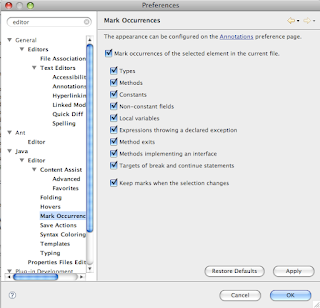Richard E. Leakey, a famous archeologist, described humans in his book, the "Origins":
[as] highly intelligent creature who, through technology and determination, has come to dominate the world [...]
Everyone will understand the definition of determination, but what is the technology today? Surely not the flint points.
We created a lot of powerful technologies.. atomic bombs, fighter planes, satellites, bio and chemical weapons, but if you think of it, they are mostly useless, the MOST far reaching and POWERFUL weapon is INFORMATION and the World Wide Web. We [I and some of my readers] happen to be foremost experts in this technology.
Do we have the determination to make a good use of it?